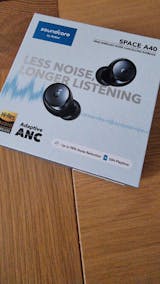Space A40 | Long-Lasting Noise Cancelling Earbuds
All-New Noise Cancelling Earbuds with 50-Hour Playtime
£69.99
-
Upgraded noise cancelling system for up to 98% less noise on commutes
-
Enjoy personal space anywhere with adaptive noise cancelling
-
Ultra-long 50-hour playtime
-
Sound with exceptional detail
-
Lightweight for a comfortable fit
color:
Services and benefits
Want More Perks?
1. Priority Shipping2. Member Pricing on Selected Products 3. Birthday Gift4. Unlock Benefits with soundcoreCredits Learn More
Payment Method
All-New Noise Cancelling Earbuds with 50-Hour Playtime
£69.99
color:
-
Upgraded noise cancelling system for up to 98% less noise on commutes
-
Enjoy personal space anywhere with adaptive noise cancelling
-
Ultra-long 50-hour playtime
-
Sound with exceptional detail
-
Lightweight for a comfortable fit
Services and benefits
Want More Perks?
1. Priority Shipping2. Member Pricing on Selected Products 3. Birthday Gift4. Unlock Benefits with soundcoreCredits Learn More
Payment Method
Specs
Playtime
10H/50H
Sound
Detailed Sound
Water Resistance
IPX4
Active Noise Cancellation
Adaptive ANC
Fast Charging
10 Mins = 4H
Calls
6 Mics with AI
Multipoint Connection
✔️
Customized EQ
HearID
Design
In-Ear
Control
Touch Control




Space A40 are designed with comfort and practicality in mind, and are smaller than all other soundcore ANC earbuds. They have a lightweight and ergonomic design so that you can wear them for long periods without experiencing ear fatigue.
Dual Connection
Stay connected to two devices with Bluetooth 5.2 and multipoint connection. Instantly switch between music, calls, videos, and more on different devices hassle-free to save you time and effort.
Compare soundcore Headphones
 |  |  |  |  |  | |
Space A40 | P40i | Liberty 4 NC | V20i | A30i | C30i | |
| Sound | Hi-Res Wireless, LDAC, HearID | 11mm composite drivers | 11mm custom-made driver | Punchy Bass, 16mm Drivers | 22 EQs, Custom EQs | Vibrant Audio, 3D Sound |
| Active Noise Cancelling | Adaptive ANC | Adaptive ANC | Adapts to ears & environment | No | Advanced ANC | No |
| Playtime | 10 hours | 12 hours | 10 hours | 8 hours | 7 hours | 10 hours |
| Playtime with Charging Case | 50 hours | 60 hours | 50 hours | 36 hours | 24 hours | 30 hours |
| Fast Charging | 10 mins = 4 hours | 10 mins = 5 hours | 10 mins = 4 hours | 10 mins = 1 hours | 10 mins = 2 hours | 10 mins = 3 hours |
| Bluetooth | Bluetooth 5.2 | Bluetooth 5.3 | Bluetooth 5.3 | Bluetooth 5.4 | Bluetooth 5.4 | Bluetooth 5.3 |
| Calls | 6 mics with AI algorithm | 6 mics with AI algorithm | 6 mics with AI algorithm | 4 mics with AI algorithm | 4 mics with AI algorithm | 4 Mics with AI |
| Charging Port | USB-C | USB-C | USB-C | USB-C | USB-C | USB-C |
| APP | ✔ | ✔ | ✔ | ✔ | ✔ | ✔ |
| Recommended For | Calls, commute, travel | Calls, commute, travel | Calls, commute, travel | Calls, commute, travel, sport | Calls, commute, travel | Calls, travel |
FAQ
Bluetooth
How do I reset Space A40?
1. Place the earbuds into the charging case and keep the case open. Make sure the charging case has enough power and the ear tips are not blocking the charging pins on the earbuds.
2. Hold the button on the back of the charging case for 10 seconds until 3 LED indicators on the charging case flash white 3 times and then flash white in sequence continuously. This confirms that the reset has been successful.
When resetting the earbuds, make sure the earbuds are connected to the charging connectors in the case, or the reset may fail. The first and third LEDs will flash to indicate that they are properly connected. (The first LED flashes when the left earbud is put in the case, and the third LED flashes when the right earbud is put in the case). If the indicator on the charging case doesn't light up, check whether the charging case and earbuds have enough power and clean the charging pins with a dry cloth.
2. Hold the button on the back of the charging case for 10 seconds until 3 LED indicators on the charging case flash white 3 times and then flash white in sequence continuously. This confirms that the reset has been successful.
When resetting the earbuds, make sure the earbuds are connected to the charging connectors in the case, or the reset may fail. The first and third LEDs will flash to indicate that they are properly connected. (The first LED flashes when the left earbud is put in the case, and the third LED flashes when the right earbud is put in the case). If the indicator on the charging case doesn't light up, check whether the charging case and earbuds have enough power and clean the charging pins with a dry cloth.
Why can't the second device be connected when using multipoint connection?
Check if you have enabled LDAC as it cannot be used at the same time as multipoint connection. If you have enabled LDAC, please disable it.
How do I enable multipoint connection?
Note: This should be done when a Bluetooth device is already connected.
Method 1: Press the touch pad on the left and right earbuds at the same time for 3 seconds. After hearing the pairing prompt tone, you can enter dual device connection. Note: If the touch pads on the left and right earbuds are pressed for 5 seconds at the same time, all connections are disconnected.
Method 2: Use the soundcore app. Go to "Device List" in the Settings and choose "Connect New Device" to connect.
Method 1: Press the touch pad on the left and right earbuds at the same time for 3 seconds. After hearing the pairing prompt tone, you can enter dual device connection. Note: If the touch pads on the left and right earbuds are pressed for 5 seconds at the same time, all connections are disconnected.
Method 2: Use the soundcore app. Go to "Device List" in the Settings and choose "Connect New Device" to connect.
What should I do if any of the following problems occur?
- Cannot pair with my device.
- Only one earbud has sound.
- One side does not pair with the other side or my device.
- No music plays after connecting with my device.
- Cannot auto connect with my device when the earbuds are taken out of the charging case.
1. Remove the protective film covering the charging pins on the earbuds.
2. Restart the Bluetooth device. Forget all the pairing records on your device and turn off Bluetooth.
3. Make sure the charging case has enough power and the ear tips are not blocking the charging pins on the earbuds. Reset the earbuds by following these steps:
- Place the earbuds into the charging case and keep the case open.
- Hold the button on the back of charging case for 10 seconds until 3 LED indicators on the charging case flash white 3 times and then flash white in sequence continuously. This confirms that the reset has been successful.
When resetting the earbuds, make sure the earbuds are connected with the charging pins in the case, or it may cause the reset to fail. The first and third LEDs will flash to indicate that they are properly connected. (The first LED flashes twice when the left earbud is put in the case, and the third LED flashes twice when the right earbud is put in the case).
4. Turn on the Bluetooth of your device and search for soundcore Space A40 and pair.
5. Try it with another device (phone/tablet/etc.) and see if the issue persists.If there is a pop-up window to confirm pairing for "soundcore Space A40," please select "Pair." If you accidentally select "Cancel," you need to refresh (turn off and turn on) the Bluetooth of your device and pair the earbuds again.
2. Restart the Bluetooth device. Forget all the pairing records on your device and turn off Bluetooth.
3. Make sure the charging case has enough power and the ear tips are not blocking the charging pins on the earbuds. Reset the earbuds by following these steps:
- Place the earbuds into the charging case and keep the case open.
- Hold the button on the back of charging case for 10 seconds until 3 LED indicators on the charging case flash white 3 times and then flash white in sequence continuously. This confirms that the reset has been successful.
When resetting the earbuds, make sure the earbuds are connected with the charging pins in the case, or it may cause the reset to fail. The first and third LEDs will flash to indicate that they are properly connected. (The first LED flashes twice when the left earbud is put in the case, and the third LED flashes twice when the right earbud is put in the case).
4. Turn on the Bluetooth of your device and search for soundcore Space A40 and pair.
5. Try it with another device (phone/tablet/etc.) and see if the issue persists.If there is a pop-up window to confirm pairing for "soundcore Space A40," please select "Pair." If you accidentally select "Cancel," you need to refresh (turn off and turn on) the Bluetooth of your device and pair the earbuds again.
What should I do if Space A40 disconnects or the sound is choppy?
Please note that this doesn't necessarily mean there is an issue with the earbuds but may have something to do with the connected device and environment. Bluetooth signals may be influenced by obstructions, such as walls, pillars, home appliances, Wi-Fi, and more. To ensure a stable connection, we recommend avoiding such obstructions. To fix this issue, please try the following:
1. Make sure your earbuds have enough battery and the ear tips are not blocking the charging pins on the earbuds. Reset the earbuds by following these steps:
- Place the earbuds into the charging case and keep the case open.
- Hold the button on the back of charging case for 10 seconds until 3 LED indicators on the charging case flash white 3 times and then flash white in sequence continuously. This confirms that the reset has been successful. When resetting the earbuds, make sure the earbuds are connected with the charging pins in the case, or it may cause the reset to fail. The first and third LEDs will flash to indicate that they are properly connected. (The first LED flashes twice when the left earbud is put in the case, and the third LED flashes twice when the right earbud is put in the case).
2. Check the earbuds by listening to downloaded music/video.
3. Check the earbuds with another Bluetooth device in a different environment to see if it works well.
1. Make sure your earbuds have enough battery and the ear tips are not blocking the charging pins on the earbuds. Reset the earbuds by following these steps:
- Place the earbuds into the charging case and keep the case open.
- Hold the button on the back of charging case for 10 seconds until 3 LED indicators on the charging case flash white 3 times and then flash white in sequence continuously. This confirms that the reset has been successful. When resetting the earbuds, make sure the earbuds are connected with the charging pins in the case, or it may cause the reset to fail. The first and third LEDs will flash to indicate that they are properly connected. (The first LED flashes twice when the left earbud is put in the case, and the third LED flashes twice when the right earbud is put in the case).
2. Check the earbuds by listening to downloaded music/video.
3. Check the earbuds with another Bluetooth device in a different environment to see if it works well.
How do I set the input and output on a Windows computer as soundcore Space A40?
1. If you only want to listen to the audio on the computer, select "soundcore Space A40 Stereo" for the computer audio. If you need to adjust the volume, adjust both the software and the computer volume.
2. If you need to use a conference app on your computer such as Zoom/Microsoft Teams, set the input and output of the software as stated below:
- Microphone on the conference software: soundcore Space A40 Hands-Free
- Speaker on the conference app: soundcore Space A40 Hands-Free
If you need to adjust the volume, please do so on the soundcore app. If you cannot adjust the volume on the app, select "soundcore Space A40 Hands-Free" as output on your computer and adjust the volume.
3. If you need to use an audio and video app on the computer and you cannot set the input and output on the app, open the computer audio settings and choose the correct settings:
Input: soundcore Space A40 Hands-Free
Output: soundcore Space A40 Hands-Free
2. If you need to use a conference app on your computer such as Zoom/Microsoft Teams, set the input and output of the software as stated below:
- Microphone on the conference software: soundcore Space A40 Hands-Free
- Speaker on the conference app: soundcore Space A40 Hands-Free
If you need to adjust the volume, please do so on the soundcore app. If you cannot adjust the volume on the app, select "soundcore Space A40 Hands-Free" as output on your computer and adjust the volume.
3. If you need to use an audio and video app on the computer and you cannot set the input and output on the app, open the computer audio settings and choose the correct settings:
Input: soundcore Space A40 Hands-Free
Output: soundcore Space A40 Hands-Free
What should I do if there is a serious delay between Space A40 and the device?
There will always be a very small delay between true wireless earbuds and Bluetooth devices due to the limitation of Bluetooth technology. Normally, it will not be noticeable and will not affect your experience. Noticeable delays can be related to the true wireless earbuds, the connected device, audio source, app, and network.
To locate the issue, try the following troubleshooting:
1. "Forget" the earbuds in your device's Bluetooth history and restart your Bluetooth device.
2. Make sure your earbuds have enough battery and the ear tips are not blocking the charging pins. Reset the earbuds using the following steps:
- Place the earbuds into the charging case and keep the case open.
- Hold the button on the back of charging case for 10 seconds until 3 LED indicators on the charging case flash white 3 times and then flash white in sequence continuously. This confirms that the reset has been successful.
When resetting the earbuds, make sure the earbuds are connected with the charging pins in the case, or it may cause the reset to fail. The first and third LEDs will flash to indicate that they are properly connected. (The first LED flashes twice when the left earbud is put in the case, and the third LED flashes twice when the right earbud is put in the case).
3. Test your earbuds with a different Bluetooth device, app, and downloaded music/video to see if the problem still persists or not.
Make sure the Bluetooth device and earbuds are within Bluetooth range, and there is no signal interference between them.
To locate the issue, try the following troubleshooting:
1. "Forget" the earbuds in your device's Bluetooth history and restart your Bluetooth device.
2. Make sure your earbuds have enough battery and the ear tips are not blocking the charging pins. Reset the earbuds using the following steps:
- Place the earbuds into the charging case and keep the case open.
- Hold the button on the back of charging case for 10 seconds until 3 LED indicators on the charging case flash white 3 times and then flash white in sequence continuously. This confirms that the reset has been successful.
When resetting the earbuds, make sure the earbuds are connected with the charging pins in the case, or it may cause the reset to fail. The first and third LEDs will flash to indicate that they are properly connected. (The first LED flashes twice when the left earbud is put in the case, and the third LED flashes twice when the right earbud is put in the case).
3. Test your earbuds with a different Bluetooth device, app, and downloaded music/video to see if the problem still persists or not.
Make sure the Bluetooth device and earbuds are within Bluetooth range, and there is no signal interference between them.
Sound
What audio codecs do Space A40 support?
SBC, AAC, and LDAC.
How do I enable LDAC?
1. Download the soundcore app or upgrade the soundcore app to the latest version.
2. Pair your earbuds with your phone and enter the soundcore Space A40 app interface. To enable LDAC, press the Settings icon in the upper right corner > Sound Mode > Preferred Audio Quality (LDAC).It takes around 10 seconds to switch the mode. Note: Multipoint connection will be disabled automatically when LDAC is enabled.
Note:
- LDAC mode can only be used for the mobile phones that supports LDAC (Android 8.0 or later).
- LDAC's processing will increase the power consumption and you may occasionally experience connection instability in some environments.
2. Pair your earbuds with your phone and enter the soundcore Space A40 app interface. To enable LDAC, press the Settings icon in the upper right corner > Sound Mode > Preferred Audio Quality (LDAC).It takes around 10 seconds to switch the mode. Note: Multipoint connection will be disabled automatically when LDAC is enabled.
Note:
- LDAC mode can only be used for the mobile phones that supports LDAC (Android 8.0 or later).
- LDAC's processing will increase the power consumption and you may occasionally experience connection instability in some environments.
What should I do if Space A40's noise cancellation performance does not meet my expectations?
Here's what you can do to enhance the sound quality and noise cancellation:
1. Try other sizes of ear tips to ensure the one you're using fit well and create a tight seal.
2. Make sure you're wearing the earbuds in the correct position so that they create a tight seal. To check if you're wearing the earbuds in the perfect position, take the Fit Test on the soundcore app for more information.
3. Try different noise cancellation modes to find one that's most suited to your environment. You can also customize the EQ to tailor the sound to your ears.
4. Test the earbuds in a different environment to see if makes any difference.
Note: In a noisy environment and at high volume, you may feel that the noise cancellation performance is not as strong.
1. Try other sizes of ear tips to ensure the one you're using fit well and create a tight seal.
2. Make sure you're wearing the earbuds in the correct position so that they create a tight seal. To check if you're wearing the earbuds in the perfect position, take the Fit Test on the soundcore app for more information.
3. Try different noise cancellation modes to find one that's most suited to your environment. You can also customize the EQ to tailor the sound to your ears.
4. Test the earbuds in a different environment to see if makes any difference.
Note: In a noisy environment and at high volume, you may feel that the noise cancellation performance is not as strong.
What should I do if there's low volume when connected to an Android phone?
1. Turn on absolute volume in the developer options, or select “the Bluetooth device volume to sync with the phone” in the Bluetooth settings.
2. Make sure the charging case has enough power and the ear tips are not blocking the charging pins on the earbuds.
Reset the earbuds using these steps:
- Place the earbuds into the charging case and keep the case open.
- Hold the button on the back of charging case for 10 seconds until 3 LED indicators on the charging case flash white 3 times and then flash white in sequence continuously. This confirms that the reset has been successful.
3. Clear all the pairing records on your phone and re-pair your earbuds. Turn the volume down one notch on your phone. Then turn up the volume of both your phone and earbuds with the music/video to the maximum.
4. Use a Q-tip with a bit of rubbing alcohol to gently clean the metal mesh filter under the rubber ear tips.
2. Make sure the charging case has enough power and the ear tips are not blocking the charging pins on the earbuds.
Reset the earbuds using these steps:
- Place the earbuds into the charging case and keep the case open.
- Hold the button on the back of charging case for 10 seconds until 3 LED indicators on the charging case flash white 3 times and then flash white in sequence continuously. This confirms that the reset has been successful.
3. Clear all the pairing records on your phone and re-pair your earbuds. Turn the volume down one notch on your phone. Then turn up the volume of both your phone and earbuds with the music/video to the maximum.
4. Use a Q-tip with a bit of rubbing alcohol to gently clean the metal mesh filter under the rubber ear tips.
What should I do if there's low volume when connected to an iPhone?
1. Remove the maximum volume limit of the phone. Go to Settings > Sounds & Haptics > Headphone Safety and turn off Reduce Loud Sounds.
2. Make sure your earbuds have enough power before resetting them:
- Place the earbuds into the charging case and keep the case open.
- Press and hold the button on the charging case for 10 seconds until 3 LED indicators on the charging case flash white 3 times and then flash white in sequence continuously. This confirms that the reset has been successful.
3. Clear all the pairing records on your phone and re-pair your earbuds. Turn the volume down one notch on your phone. Then turn up the volume of both your phone and earbuds with the music/video to the maximum.
4. Use a Q-tip with a bit of rubbing alcohol to gently clean the metal mesh filter under the rubber ear tips.
2. Make sure your earbuds have enough power before resetting them:
- Place the earbuds into the charging case and keep the case open.
- Press and hold the button on the charging case for 10 seconds until 3 LED indicators on the charging case flash white 3 times and then flash white in sequence continuously. This confirms that the reset has been successful.
3. Clear all the pairing records on your phone and re-pair your earbuds. Turn the volume down one notch on your phone. Then turn up the volume of both your phone and earbuds with the music/video to the maximum.
4. Use a Q-tip with a bit of rubbing alcohol to gently clean the metal mesh filter under the rubber ear tips.
What should I do if there's low volume when connected to a Mac computer?
1. Make sure the charging case has enough power and the ear tips are not blocking the charging pins on the earbuds.
Reset the earbuds using these steps:
- Place the earbuds into the charging case and keep the case open.
- Hold the button on the back of charging case for 10 seconds until 3 LED indicators on the charging case flash white 3 times and then flash white in sequence continuously. This confirms that the reset has been successful.
When resetting the earbuds, make sure the earbuds are connected with the charging pins in the case, or it may cause the reset to fail. The first and third LEDs will flash to indicate that they are properly connected. (The first LED flashes twice when the left earbud is put in the case, and the third LED flashes twice when the right earbud is put in the case).
2. Clear all the pairing records on your Mac computer and re-pair your earbuds. Turn the volume down one notch on your Mac computer. Then turn up the volume of both your Mac computer and earbuds with the music/video to the maximum.
3. Use a Q-tip with a bit of rubbing alcohol to gently clean the metal mesh filter under the rubber ear tips.
Reset the earbuds using these steps:
- Place the earbuds into the charging case and keep the case open.
- Hold the button on the back of charging case for 10 seconds until 3 LED indicators on the charging case flash white 3 times and then flash white in sequence continuously. This confirms that the reset has been successful.
When resetting the earbuds, make sure the earbuds are connected with the charging pins in the case, or it may cause the reset to fail. The first and third LEDs will flash to indicate that they are properly connected. (The first LED flashes twice when the left earbud is put in the case, and the third LED flashes twice when the right earbud is put in the case).
2. Clear all the pairing records on your Mac computer and re-pair your earbuds. Turn the volume down one notch on your Mac computer. Then turn up the volume of both your Mac computer and earbuds with the music/video to the maximum.
3. Use a Q-tip with a bit of rubbing alcohol to gently clean the metal mesh filter under the rubber ear tips.
What should I do if there's low volume when connected to a Windows computer?
1. Make sure the charging case has enough power and the ear tips are not blocking the charging pins on the earbuds.
Reset the earbuds using these steps:
- Place the earbuds into the charging case and keep the case open.
- Hold the button on the back of charging case for 10 seconds until 3 LED indicators on the charging case flash white 3 times and then flash white in sequence continuously. This confirms that the reset has been successful.
When resetting the earbuds, make sure the earbuds are connected with the charging pins in the case, or it may cause the reset to fail. The first and third LEDs will flash to indicate that they are properly connected. (The first LED flashes twice when the left earbud is put in the case, and the third LED flashes twice when the right earbud is put in the case).
2. Clear all the pairing records on your Windows computer and re-pair your earbuds. Make sure you choose the right mode. For audio/video, choose Stereo, and for mic choose Hands-Free.
3. Turn up the volume of your computer, earbuds, and music/video to the maximum.
4. Use a Q-tip with a bit of rubbing alcohol to gently clean the metal mesh filter under the rubber ear tips.
Reset the earbuds using these steps:
- Place the earbuds into the charging case and keep the case open.
- Hold the button on the back of charging case for 10 seconds until 3 LED indicators on the charging case flash white 3 times and then flash white in sequence continuously. This confirms that the reset has been successful.
When resetting the earbuds, make sure the earbuds are connected with the charging pins in the case, or it may cause the reset to fail. The first and third LEDs will flash to indicate that they are properly connected. (The first LED flashes twice when the left earbud is put in the case, and the third LED flashes twice when the right earbud is put in the case).
2. Clear all the pairing records on your Windows computer and re-pair your earbuds. Make sure you choose the right mode. For audio/video, choose Stereo, and for mic choose Hands-Free.
3. Turn up the volume of your computer, earbuds, and music/video to the maximum.
4. Use a Q-tip with a bit of rubbing alcohol to gently clean the metal mesh filter under the rubber ear tips.
Why am I hearing poor sound quality?
1. Try different sizes of ear tips and make sure you're wearing the earbuds in the correct position so that they create a tight seal. This will enhance the sound quality and noise cancellation effect.
2. Try different types of music and make sure the input audio source has no distortion or noise.
3. Try different EQ modes on the soundcore app and customize the EQ to your preference.
4. If you're using an Android phone, please activate LDAC to see if it helps.
2. Try different types of music and make sure the input audio source has no distortion or noise.
3. Try different EQ modes on the soundcore app and customize the EQ to your preference.
4. If you're using an Android phone, please activate LDAC to see if it helps.
What should I do if I encounter wind noise while outdoors?
Use Wind Noise Reduction mode, which can be found in the ANC and Transparency section of the soundcore app. Wind Noise Reduction mode is ideal for environments with constantly high levels of wind, such as cycling, workouts, or other outdoor activities. When using this mode, the earbuds will detect wind noise automatically and when it reaches the threshold, Wind Noise Reduction mode starts to work.
Charging
How long does it take to fully charge the earbuds?
About 2 hours.
How long does it take to fully charge the charging case?
About 3.5 hours by wireless charger and about 3 hours by USB-C cable.
Does the case support wireless charging?
Yes, place the case on the wireless charging pad and make sure it's closed and centrally aligned. You will see the LEDs blinking when it starts charging.
How do I charge the earbuds?
1. Confirm that the charging case has power left (open the charging case to check if the LEDs light up).
2. Close the lid after placing the earbuds correctly into the case and they will start charging.
2. Close the lid after placing the earbuds correctly into the case and they will start charging.
Does LDAC mode consume more power?
Yes, the earbuds consume more power under LDAC mode due to its high-speed transmission.
Playtime:
LDAC On (ANC Off): 6H (Earbuds)/30H (Charging case)
LDAC On (ANC On): 5H (Earbuds)/25H (Charging case)
Playtime:
LDAC On (ANC Off): 6H (Earbuds)/30H (Charging case)
LDAC On (ANC On): 5H (Earbuds)/25H (Charging case)
What should I do if one side is discharging quickly?
Normally, the earbuds can be used for around 8 hours in ANC mode and 10 hours in Normal mode at 60% volume, but playtime may vary slightly based on the music content and volume. If you use the earbuds to make/receive calls, the time will be shorter as it consumes more power than playing music.
Try the following steps to troubleshoot this problem:
1. Make sure the protective film has been removed from the earbuds.
2. Use a dry cloth/cotton swab with a bit of rubbing alcohol to clean the charging pins in the charging case and on earbuds to ensure a better connection. Ensure the ear tips are not blocking the charging connectors and fully charge your earbuds.
3. Charge the charging case with a different charging cable and wall charger and make sure the charging case has enough power. When the indicators turn off, the charging case has been fully charged.
4. Test the battery when playing music.
ANC is turned on by default. If you want to test the playtime for Normal mode, switch to Normal mode first.
Try the following steps to troubleshoot this problem:
1. Make sure the protective film has been removed from the earbuds.
2. Use a dry cloth/cotton swab with a bit of rubbing alcohol to clean the charging pins in the charging case and on earbuds to ensure a better connection. Ensure the ear tips are not blocking the charging connectors and fully charge your earbuds.
3. Charge the charging case with a different charging cable and wall charger and make sure the charging case has enough power. When the indicators turn off, the charging case has been fully charged.
4. Test the battery when playing music.
ANC is turned on by default. If you want to test the playtime for Normal mode, switch to Normal mode first.
What is Space A40's playtime on a single charge/with the charging case?
Normal Mode: Up to 10 hours on a single charge of the earbuds. 50 hours with the charging case.
Noise Cancelling Mode: Up to 8 hours on a single charge of the earbuds. 40 hours with the charging case.
Transparency Mode: Up to 8 hours on a single charge of the earbuds. 40 hours with the charging case.
Call: Up to 6 hours in Normal mode. 5 hours in ANC mode.
Note: Battery playtime is obtained from testing in the Anker laboratory using the earbuds' default settings, in normal mode, and 50% volume. The actual playtime may vary by volume, audio source, environmental interference, usage, etc.
Noise Cancelling Mode: Up to 8 hours on a single charge of the earbuds. 40 hours with the charging case.
Transparency Mode: Up to 8 hours on a single charge of the earbuds. 40 hours with the charging case.
Call: Up to 6 hours in Normal mode. 5 hours in ANC mode.
Note: Battery playtime is obtained from testing in the Anker laboratory using the earbuds' default settings, in normal mode, and 50% volume. The actual playtime may vary by volume, audio source, environmental interference, usage, etc.
What should I do if any of the following problems occur?
- The earbuds don’t recharge in the charging case.
- The earbuds stay connected to the device even after being placed in the charging case with the lid closed.
- The earbuds don't turn on when taken out of the charging case.
1. Confirm the charging case has power left (press the button on the case and see if an LED is illuminated).
2. Clean the charging pins with a dry cloth and rubbing alcohol to ensure all charging pins on the earbuds and charging connectors on the charging case are completely clean and dry of sweat and water. Then put the earbuds into the case correctly and make sure the ear tips are not blocking the charging pins on the earbuds. When you put the earbuds back into the charging case, the first and third lights on the case will flash to indicate both earbuds are charging normally.
3. If they still do not turn on, put the earbuds back into the charging case and close the case for 6 seconds, and then open the case again.
2. Clean the charging pins with a dry cloth and rubbing alcohol to ensure all charging pins on the earbuds and charging connectors on the charging case are completely clean and dry of sweat and water. Then put the earbuds into the case correctly and make sure the ear tips are not blocking the charging pins on the earbuds. When you put the earbuds back into the charging case, the first and third lights on the case will flash to indicate both earbuds are charging normally.
3. If they still do not turn on, put the earbuds back into the charging case and close the case for 6 seconds, and then open the case again.
MIC
How do I trigger my phone's voice assistant via Space A40?
Go to "Controls" in the soundcore app, and choose a custom command for voice assistants.
What should I do if the volume of Siri is too loud?
1. Pair the earbuds with your phone.
2. Turn down the volume when making a call.
3. Restart Siri, the volume should be lower.
2. Turn down the volume when making a call.
3. Restart Siri, the volume should be lower.
What should I do if I hear calls in poor quality?
1. Make sure you have raised both the volume of the earbuds and the connected device to the maximum.
2. Make sure you're wearing the earbuds in the correct position to create a tight seal.
3. Try switching to the phone mic and make a call to see if the problem still persists.
2. Make sure you're wearing the earbuds in the correct position to create a tight seal.
3. Try switching to the phone mic and make a call to see if the problem still persists.
What should I do if my voice sounds low and unclear to the person on the other end of the call?
1. If you only use one earbud, make sure the other earbud is in the charging case.
2. Try different sizes of ear tips that come with the earbuds and make sure you're wearing them in the correct position to create a tight seal.
3. Make sure the audio output device chosen is "soundcore Space A40" on the connected device and turn up the volume on your device.
4. If you make a call via an app, try using your phone to make a call instead to see if the problem still persists.
5. Try testing your earbuds with a different Bluetooth device in a different environment to see if it makes any difference.
2. Try different sizes of ear tips that come with the earbuds and make sure you're wearing them in the correct position to create a tight seal.
3. Make sure the audio output device chosen is "soundcore Space A40" on the connected device and turn up the volume on your device.
4. If you make a call via an app, try using your phone to make a call instead to see if the problem still persists.
5. Try testing your earbuds with a different Bluetooth device in a different environment to see if it makes any difference.
APP
What should I do if I can't find Space A40 in the app or they can't be detected?
1. Download V3.0.5 or later from the App Store (if you already have soundcore, it is recommended to uninstall it and then download it again, overwriting installation is not recommended).
2. Pair your earbuds with your phone. Currently, the soundcore app does not support computers.
3. Open the app and press "Add Device" on the left side so that the app will automatically connect to the headset (the first time you enter the app, you must agree to enable location permissions).
4. If the connection fails, press Set Up Manually > Space Series > Space A40 on the page to check whether it can be added manually (if you can't find the corresponding model on this page, take a screenshot and contact us).
5. Uninstall and reinstall the app.If you still can't connect Space A40, contact us and include your mobile phone model, app version, and the screenshot from Step 4.
2. Pair your earbuds with your phone. Currently, the soundcore app does not support computers.
3. Open the app and press "Add Device" on the left side so that the app will automatically connect to the headset (the first time you enter the app, you must agree to enable location permissions).
4. If the connection fails, press Set Up Manually > Space Series > Space A40 on the page to check whether it can be added manually (if you can't find the corresponding model on this page, take a screenshot and contact us).
5. Uninstall and reinstall the app.If you still can't connect Space A40, contact us and include your mobile phone model, app version, and the screenshot from Step 4.
Operation
How do I wear Space A40 or what should I do if they fall out of my ears?
1. Check the L/R logo on the back of the earbuds to ensure that you're wearing them on the correct sides.
2. Try other sizes of ear tips to ensure the size you're using fits well and creates a tight seal.
3. Take the Tip Fit Test on the soundcore app to check if you're wearing the earbuds in the perfect position.
4. Follow the instructions in the Quick Start Guide. Put the earbuds in your ears and twist until they feel secure in your ears.
2. Try other sizes of ear tips to ensure the size you're using fits well and creates a tight seal.
3. Take the Tip Fit Test on the soundcore app to check if you're wearing the earbuds in the perfect position.
4. Follow the instructions in the Quick Start Guide. Put the earbuds in your ears and twist until they feel secure in your ears.
How do I turn the earbuds on and off?
Turning On:
1. Before using for the first time, remove the protective film covering the charging pins on the earbuds, put it into the charging case, close the lid and then open the lid.
2. The earbuds will turn on automatically when you open the lid of the charging case.
Turning Off:
1. Put the earbuds back into the charging case and close the lid to turn off the earbuds.
2. The earbuds will also turn off automatically when placed outside the case and have been disconnected from your device for 30 minutes.
1. Before using for the first time, remove the protective film covering the charging pins on the earbuds, put it into the charging case, close the lid and then open the lid.
2. The earbuds will turn on automatically when you open the lid of the charging case.
Turning Off:
1. Put the earbuds back into the charging case and close the lid to turn off the earbuds.
2. The earbuds will also turn off automatically when placed outside the case and have been disconnected from your device for 30 minutes.
What should I do if I am unable to hang up a call?
Press either earbud twice to hang up or receive a call.
Are there any tips for upgrading Space A40's firmware?
- Keep the earbuds in the charging case and ensure the cover is open.
- Make sure the earbuds have enough power (over 20%).
- Do not use the earbuds during the whole process.
- Try again if it fails.
- Make sure the earbuds have enough power (over 20%).
- Do not use the earbuds during the whole process.
- Try again if it fails.
How do I switch between ANC, Normal, and Transparency modes via the earbuds?
1. Press the left/right earbud for 2 seconds to switch between ANC, Normal, and Transparency modes. The switching order is: ANC-->Transparency-->Normal.
2. To customize any touch control, download the soundcore app and go to "Controls".
2. To customize any touch control, download the soundcore app and go to "Controls".
How can I adjust Space A40's volume via the earbuds?
1. Go to the Apple App Store or Google Play to download the soundcore app.
2. Pair your device with Space A40.
3. Open the soundcore app to connect with Space A40.
4. Select "Controls".
5. Customize the controls according to your preferences.
2. Pair your device with Space A40.
3. Open the soundcore app to connect with Space A40.
4. Select "Controls".
5. Customize the controls according to your preferences.
How do I clean Space A40?
1. To clean the charging pins on both the earbuds and charging case, unplug the charging case from the power supply, and use a cotton swab/cloth dipped in rubbing alcohol or an alcohol wipe.
2. To clean the filter of the earbuds, remove the ear tips first and use a cotton swab dipped in rubbing alcohol to clean.
2. To clean the filter of the earbuds, remove the ear tips first and use a cotton swab dipped in rubbing alcohol to clean.
How should I look after Space A40?
1. Use the earbuds regularly to avoid over-discharge, which can harm the lifespan of the earbuds' battery. We recommend using Space A40 at least once a month.
2. Charge the earbuds after you use them. To improve the battery's lifespan, do not wait until there's less than 20% power remaining to charge them.
3. Open the lid of the charging case at least once a month to ensure the earbuds are still working. Charge the charging case at least once a month.
4. Regularly clean the charging pins on the earbuds and charging case.
5. Keep the ear tips clean, and regularly clean the metal mesh filter under the rubber ear tips with a bit of rubbing alcohol.
6. If Space A40 comes into contact with liquid, use a hairdryer on the "Cool" setting to dry the charging case.
2. Charge the earbuds after you use them. To improve the battery's lifespan, do not wait until there's less than 20% power remaining to charge them.
3. Open the lid of the charging case at least once a month to ensure the earbuds are still working. Charge the charging case at least once a month.
4. Regularly clean the charging pins on the earbuds and charging case.
5. Keep the ear tips clean, and regularly clean the metal mesh filter under the rubber ear tips with a bit of rubbing alcohol.
6. If Space A40 comes into contact with liquid, use a hairdryer on the "Cool" setting to dry the charging case.
Can I use the left/right earbud separately?
Yes, just take one earbud out from the charging case to use.
If you are using two earbuds, you can put the earbud you don't want to use in the charging case and continue using the other one on its own.
If you are using two earbuds, you can put the earbud you don't want to use in the charging case and continue using the other one on its own.
Why are the touch control not responsive at times?
Make sure you are tapping the right spot on Space A40 (where is the logo is printed).
Documents & Drivers
How do I reset Space A40?
1. Place the earbuds into the charging case and keep the case open. Make sure the charging case has enough power and the ear tips are not blocking the charging pins on the earbuds.
2. Hold the button on the back of the charging case for 10 seconds until 3 LED indicators on the charging case flash white 3 times and then flash white in sequence continuously. This confirms that the reset has been successful.
When resetting the earbuds, make sure the earbuds are connected to the charging connectors in the case, or the reset may fail. The first and third LEDs will flash to indicate that they are properly connected. (The first LED flashes when the left earbud is put in the case, and the third LED flashes when the right earbud is put in the case). If the indicator on the charging case doesn't light up, check whether the charging case and earbuds have enough power and clean the charging pins with a dry cloth.
2. Hold the button on the back of the charging case for 10 seconds until 3 LED indicators on the charging case flash white 3 times and then flash white in sequence continuously. This confirms that the reset has been successful.
When resetting the earbuds, make sure the earbuds are connected to the charging connectors in the case, or the reset may fail. The first and third LEDs will flash to indicate that they are properly connected. (The first LED flashes when the left earbud is put in the case, and the third LED flashes when the right earbud is put in the case). If the indicator on the charging case doesn't light up, check whether the charging case and earbuds have enough power and clean the charging pins with a dry cloth.
Why can't the second device be connected when using multipoint connection?
Check if you have enabled LDAC as it cannot be used at the same time as multipoint connection. If you have enabled LDAC, please disable it.
How do I enable multipoint connection?
Note: This should be done when a Bluetooth device is already connected.
Method 1: Press the touch pad on the left and right earbuds at the same time for 3 seconds. After hearing the pairing prompt tone, you can enter dual device connection. Note: If the touch pads on the left and right earbuds are pressed for 5 seconds at the same time, all connections are disconnected.
Method 2: Use the soundcore app. Go to "Device List" in the Settings and choose "Connect New Device" to connect.
Method 1: Press the touch pad on the left and right earbuds at the same time for 3 seconds. After hearing the pairing prompt tone, you can enter dual device connection. Note: If the touch pads on the left and right earbuds are pressed for 5 seconds at the same time, all connections are disconnected.
Method 2: Use the soundcore app. Go to "Device List" in the Settings and choose "Connect New Device" to connect.
What should I do if any of the following problems occur?
- Cannot pair with my device.
- Only one earbud has sound.
- One side does not pair with the other side or my device.
- No music plays after connecting with my device.
- Cannot auto connect with my device when the earbuds are taken out of the charging case.
1. Remove the protective film covering the charging pins on the earbuds.
2. Restart the Bluetooth device. Forget all the pairing records on your device and turn off Bluetooth.
3. Make sure the charging case has enough power and the ear tips are not blocking the charging pins on the earbuds. Reset the earbuds by following these steps:
- Place the earbuds into the charging case and keep the case open.
- Hold the button on the back of charging case for 10 seconds until 3 LED indicators on the charging case flash white 3 times and then flash white in sequence continuously. This confirms that the reset has been successful.
When resetting the earbuds, make sure the earbuds are connected with the charging pins in the case, or it may cause the reset to fail. The first and third LEDs will flash to indicate that they are properly connected. (The first LED flashes twice when the left earbud is put in the case, and the third LED flashes twice when the right earbud is put in the case).
4. Turn on the Bluetooth of your device and search for soundcore Space A40 and pair.
5. Try it with another device (phone/tablet/etc.) and see if the issue persists.If there is a pop-up window to confirm pairing for "soundcore Space A40," please select "Pair." If you accidentally select "Cancel," you need to refresh (turn off and turn on) the Bluetooth of your device and pair the earbuds again.
2. Restart the Bluetooth device. Forget all the pairing records on your device and turn off Bluetooth.
3. Make sure the charging case has enough power and the ear tips are not blocking the charging pins on the earbuds. Reset the earbuds by following these steps:
- Place the earbuds into the charging case and keep the case open.
- Hold the button on the back of charging case for 10 seconds until 3 LED indicators on the charging case flash white 3 times and then flash white in sequence continuously. This confirms that the reset has been successful.
When resetting the earbuds, make sure the earbuds are connected with the charging pins in the case, or it may cause the reset to fail. The first and third LEDs will flash to indicate that they are properly connected. (The first LED flashes twice when the left earbud is put in the case, and the third LED flashes twice when the right earbud is put in the case).
4. Turn on the Bluetooth of your device and search for soundcore Space A40 and pair.
5. Try it with another device (phone/tablet/etc.) and see if the issue persists.If there is a pop-up window to confirm pairing for "soundcore Space A40," please select "Pair." If you accidentally select "Cancel," you need to refresh (turn off and turn on) the Bluetooth of your device and pair the earbuds again.
What should I do if Space A40 disconnects or the sound is choppy?
Please note that this doesn't necessarily mean there is an issue with the earbuds but may have something to do with the connected device and environment. Bluetooth signals may be influenced by obstructions, such as walls, pillars, home appliances, Wi-Fi, and more. To ensure a stable connection, we recommend avoiding such obstructions. To fix this issue, please try the following:
1. Make sure your earbuds have enough battery and the ear tips are not blocking the charging pins on the earbuds. Reset the earbuds by following these steps:
- Place the earbuds into the charging case and keep the case open.
- Hold the button on the back of charging case for 10 seconds until 3 LED indicators on the charging case flash white 3 times and then flash white in sequence continuously. This confirms that the reset has been successful. When resetting the earbuds, make sure the earbuds are connected with the charging pins in the case, or it may cause the reset to fail. The first and third LEDs will flash to indicate that they are properly connected. (The first LED flashes twice when the left earbud is put in the case, and the third LED flashes twice when the right earbud is put in the case).
2. Check the earbuds by listening to downloaded music/video.
3. Check the earbuds with another Bluetooth device in a different environment to see if it works well.
1. Make sure your earbuds have enough battery and the ear tips are not blocking the charging pins on the earbuds. Reset the earbuds by following these steps:
- Place the earbuds into the charging case and keep the case open.
- Hold the button on the back of charging case for 10 seconds until 3 LED indicators on the charging case flash white 3 times and then flash white in sequence continuously. This confirms that the reset has been successful. When resetting the earbuds, make sure the earbuds are connected with the charging pins in the case, or it may cause the reset to fail. The first and third LEDs will flash to indicate that they are properly connected. (The first LED flashes twice when the left earbud is put in the case, and the third LED flashes twice when the right earbud is put in the case).
2. Check the earbuds by listening to downloaded music/video.
3. Check the earbuds with another Bluetooth device in a different environment to see if it works well.
How do I set the input and output on a Windows computer as soundcore Space A40?
1. If you only want to listen to the audio on the computer, select "soundcore Space A40 Stereo" for the computer audio. If you need to adjust the volume, adjust both the software and the computer volume.
2. If you need to use a conference app on your computer such as Zoom/Microsoft Teams, set the input and output of the software as stated below:
- Microphone on the conference software: soundcore Space A40 Hands-Free
- Speaker on the conference app: soundcore Space A40 Hands-Free
If you need to adjust the volume, please do so on the soundcore app. If you cannot adjust the volume on the app, select "soundcore Space A40 Hands-Free" as output on your computer and adjust the volume.
3. If you need to use an audio and video app on the computer and you cannot set the input and output on the app, open the computer audio settings and choose the correct settings:
Input: soundcore Space A40 Hands-Free
Output: soundcore Space A40 Hands-Free
2. If you need to use a conference app on your computer such as Zoom/Microsoft Teams, set the input and output of the software as stated below:
- Microphone on the conference software: soundcore Space A40 Hands-Free
- Speaker on the conference app: soundcore Space A40 Hands-Free
If you need to adjust the volume, please do so on the soundcore app. If you cannot adjust the volume on the app, select "soundcore Space A40 Hands-Free" as output on your computer and adjust the volume.
3. If you need to use an audio and video app on the computer and you cannot set the input and output on the app, open the computer audio settings and choose the correct settings:
Input: soundcore Space A40 Hands-Free
Output: soundcore Space A40 Hands-Free
What should I do if there is a serious delay between Space A40 and the device?
There will always be a very small delay between true wireless earbuds and Bluetooth devices due to the limitation of Bluetooth technology. Normally, it will not be noticeable and will not affect your experience. Noticeable delays can be related to the true wireless earbuds, the connected device, audio source, app, and network.
To locate the issue, try the following troubleshooting:
1. "Forget" the earbuds in your device's Bluetooth history and restart your Bluetooth device.
2. Make sure your earbuds have enough battery and the ear tips are not blocking the charging pins. Reset the earbuds using the following steps:
- Place the earbuds into the charging case and keep the case open.
- Hold the button on the back of charging case for 10 seconds until 3 LED indicators on the charging case flash white 3 times and then flash white in sequence continuously. This confirms that the reset has been successful.
When resetting the earbuds, make sure the earbuds are connected with the charging pins in the case, or it may cause the reset to fail. The first and third LEDs will flash to indicate that they are properly connected. (The first LED flashes twice when the left earbud is put in the case, and the third LED flashes twice when the right earbud is put in the case).
3. Test your earbuds with a different Bluetooth device, app, and downloaded music/video to see if the problem still persists or not.
Make sure the Bluetooth device and earbuds are within Bluetooth range, and there is no signal interference between them.
To locate the issue, try the following troubleshooting:
1. "Forget" the earbuds in your device's Bluetooth history and restart your Bluetooth device.
2. Make sure your earbuds have enough battery and the ear tips are not blocking the charging pins. Reset the earbuds using the following steps:
- Place the earbuds into the charging case and keep the case open.
- Hold the button on the back of charging case for 10 seconds until 3 LED indicators on the charging case flash white 3 times and then flash white in sequence continuously. This confirms that the reset has been successful.
When resetting the earbuds, make sure the earbuds are connected with the charging pins in the case, or it may cause the reset to fail. The first and third LEDs will flash to indicate that they are properly connected. (The first LED flashes twice when the left earbud is put in the case, and the third LED flashes twice when the right earbud is put in the case).
3. Test your earbuds with a different Bluetooth device, app, and downloaded music/video to see if the problem still persists or not.
Make sure the Bluetooth device and earbuds are within Bluetooth range, and there is no signal interference between them.