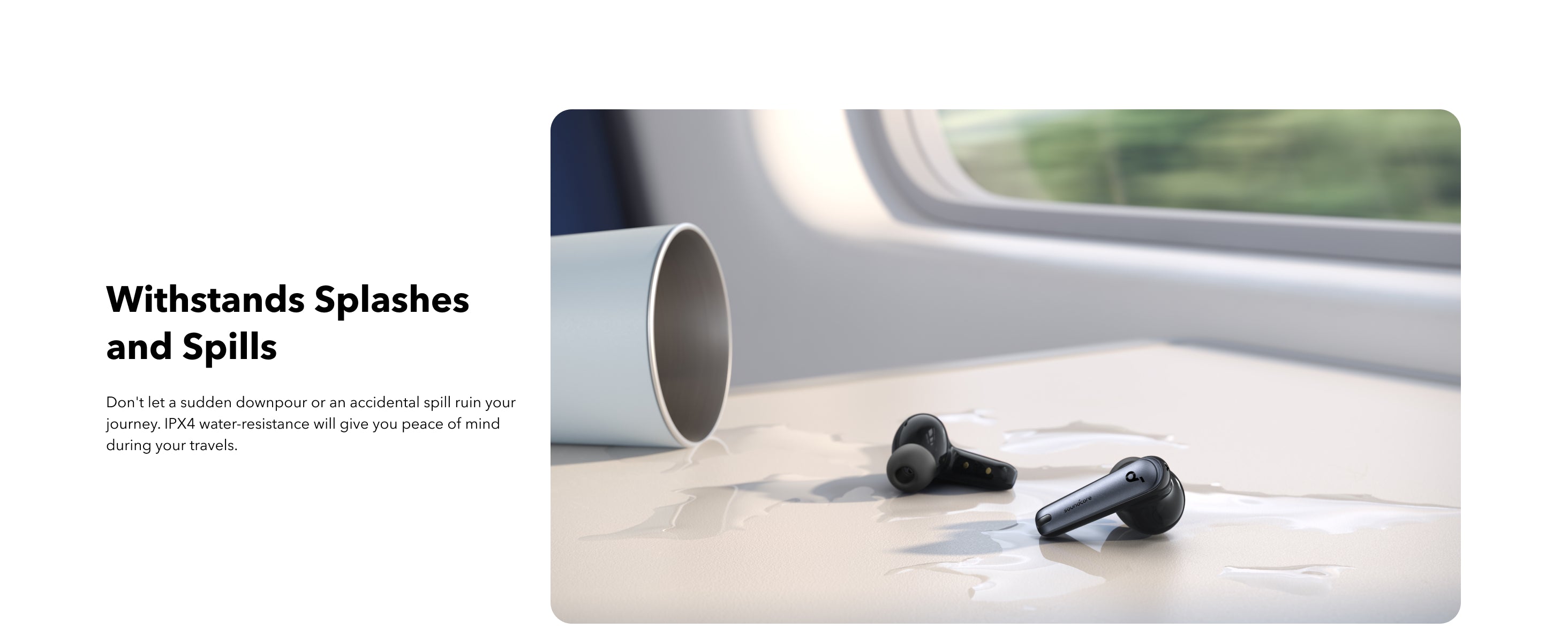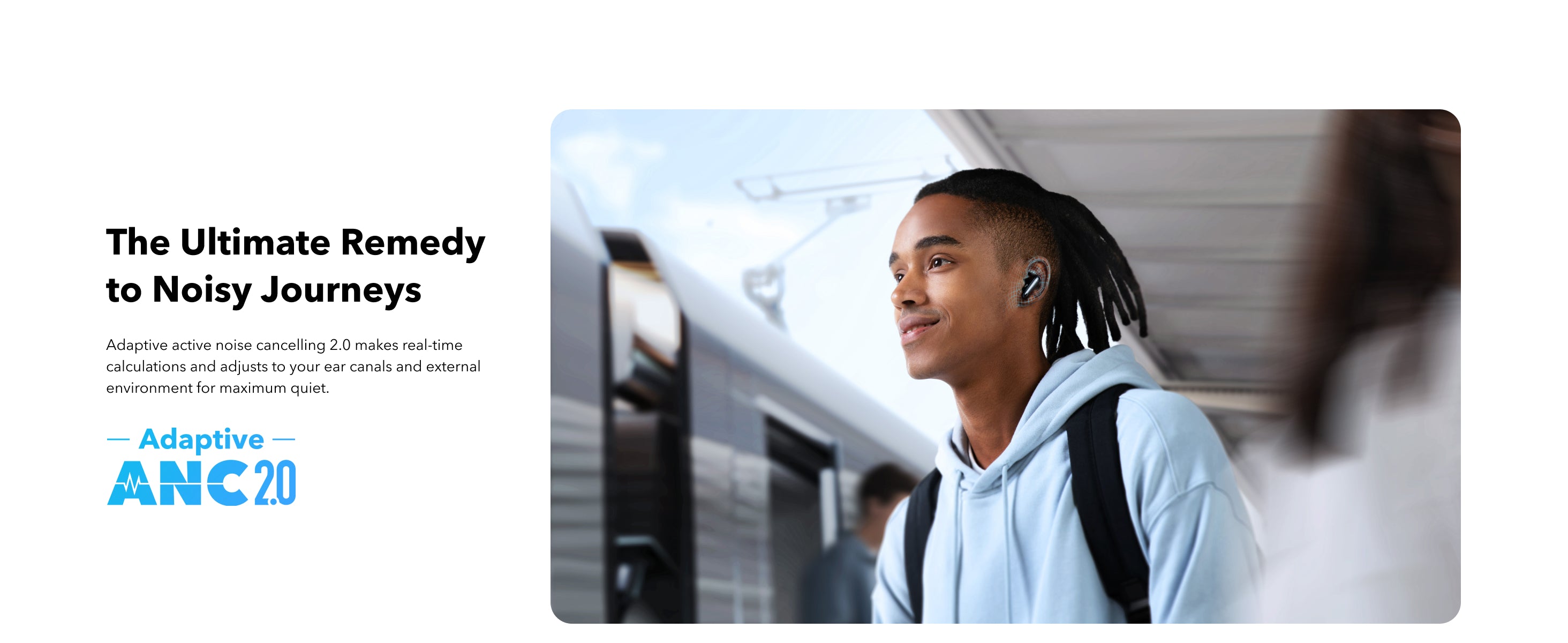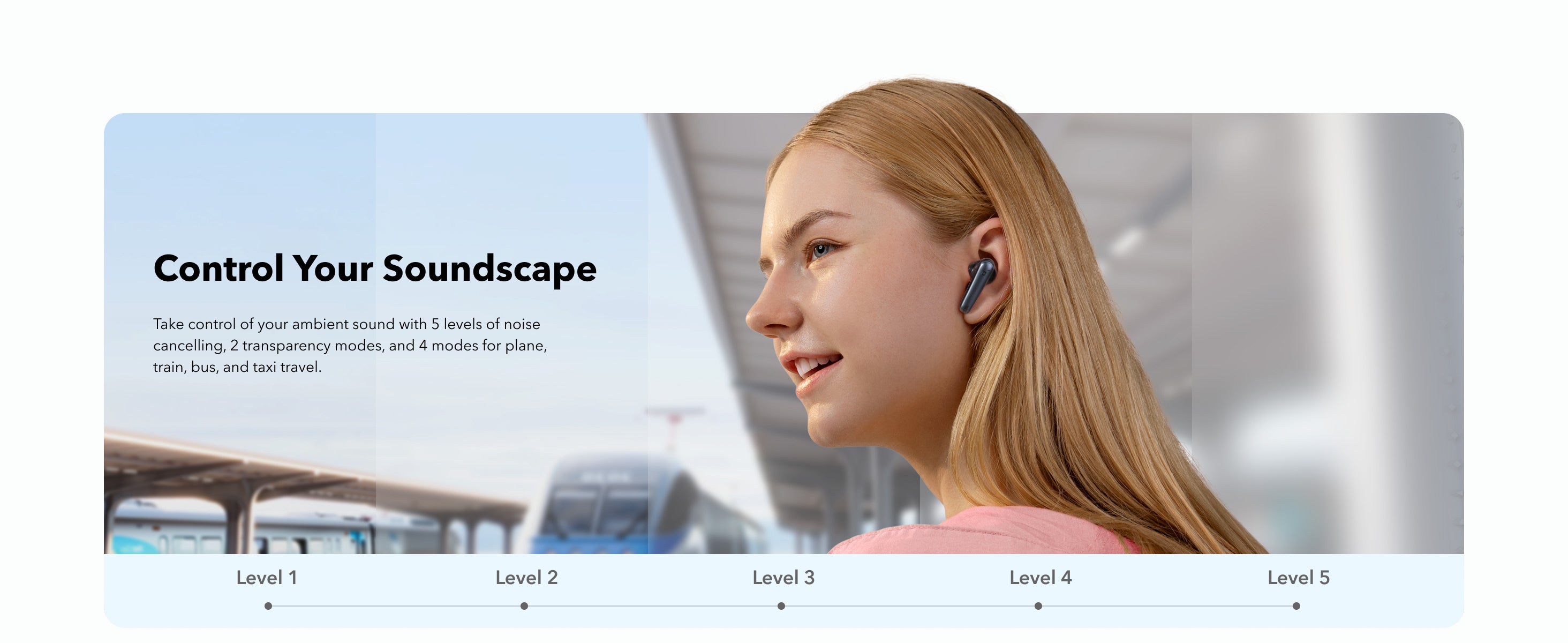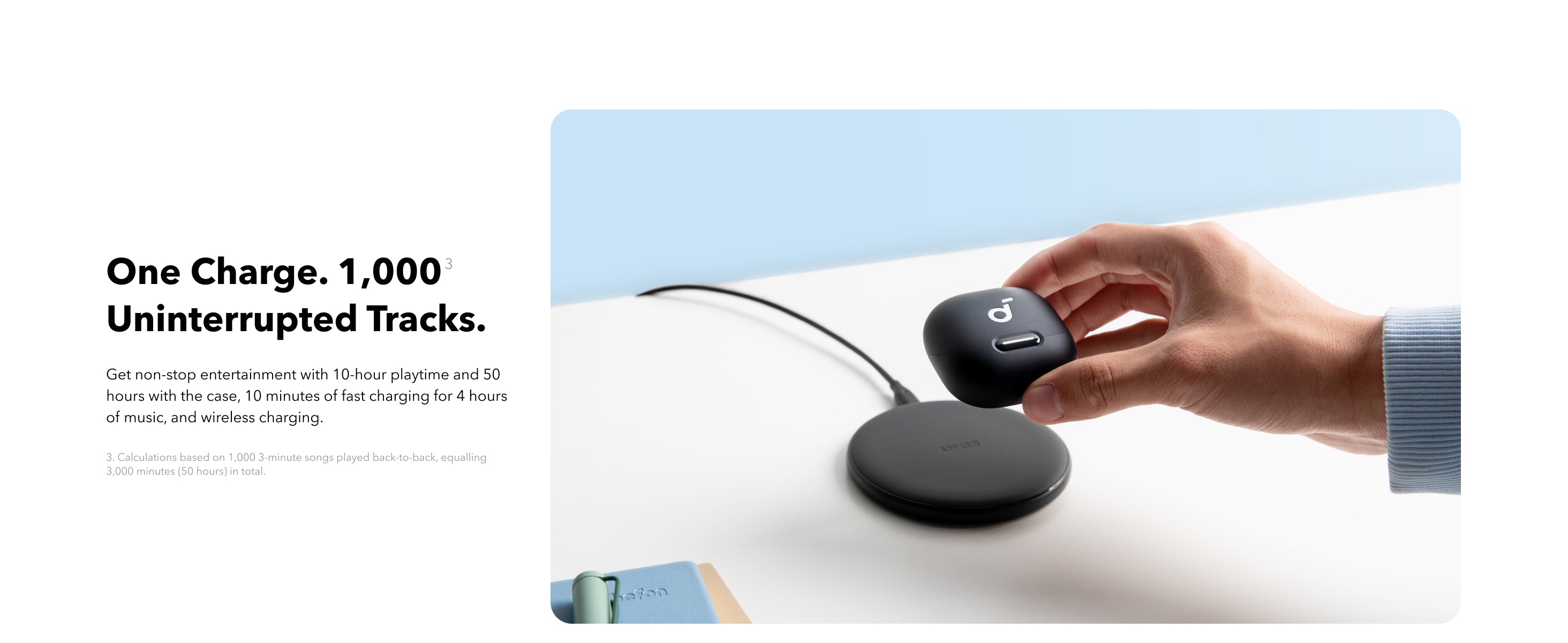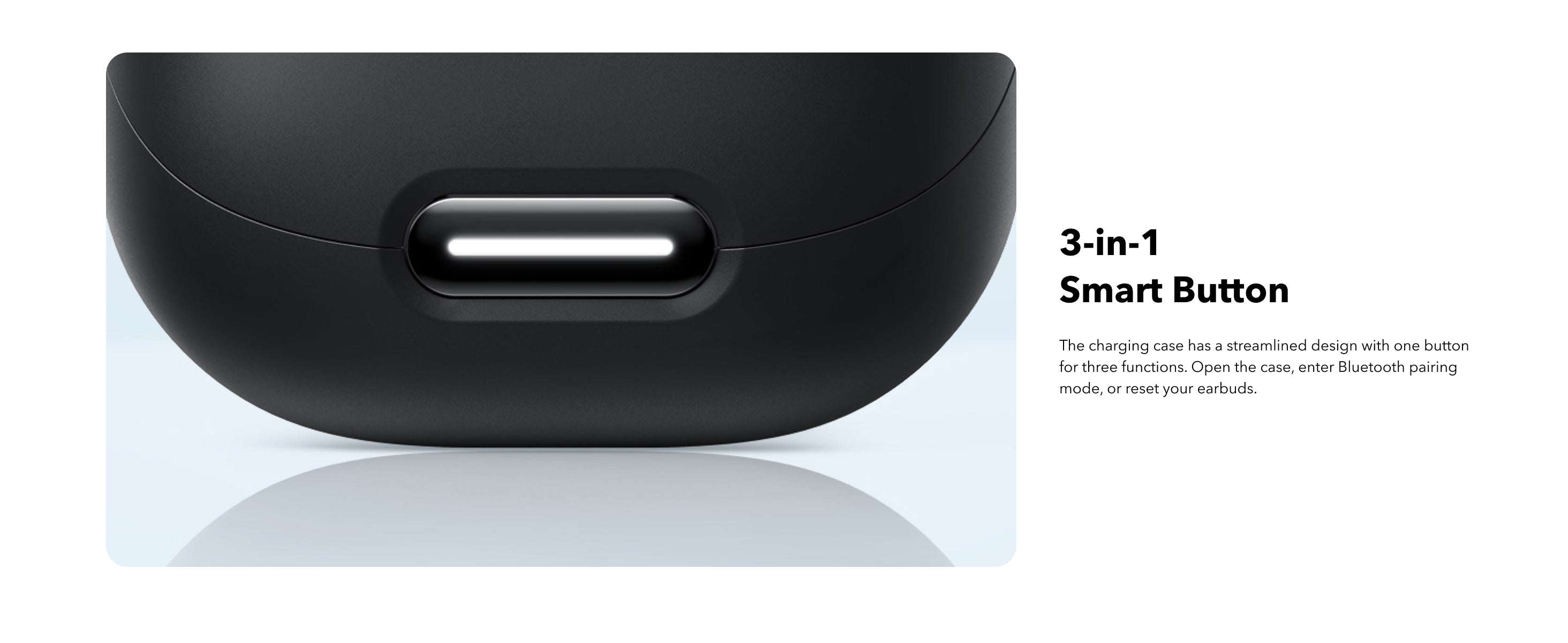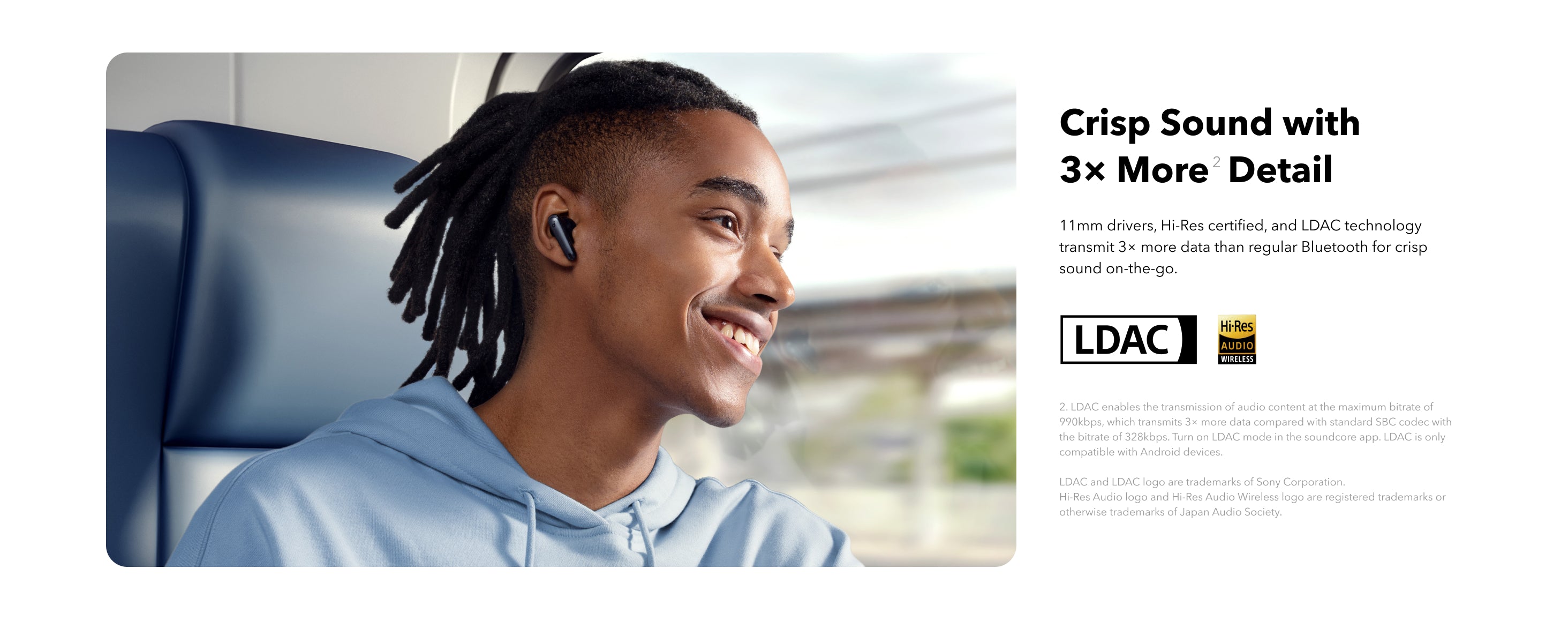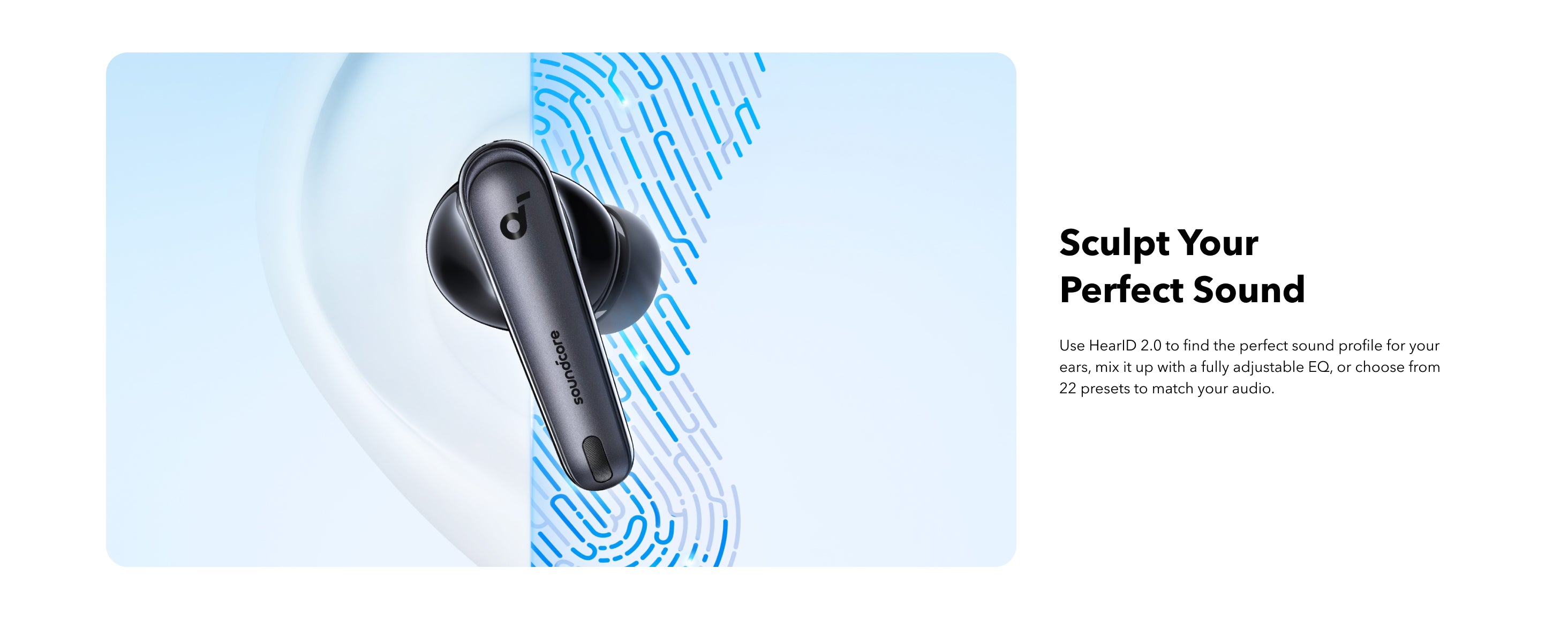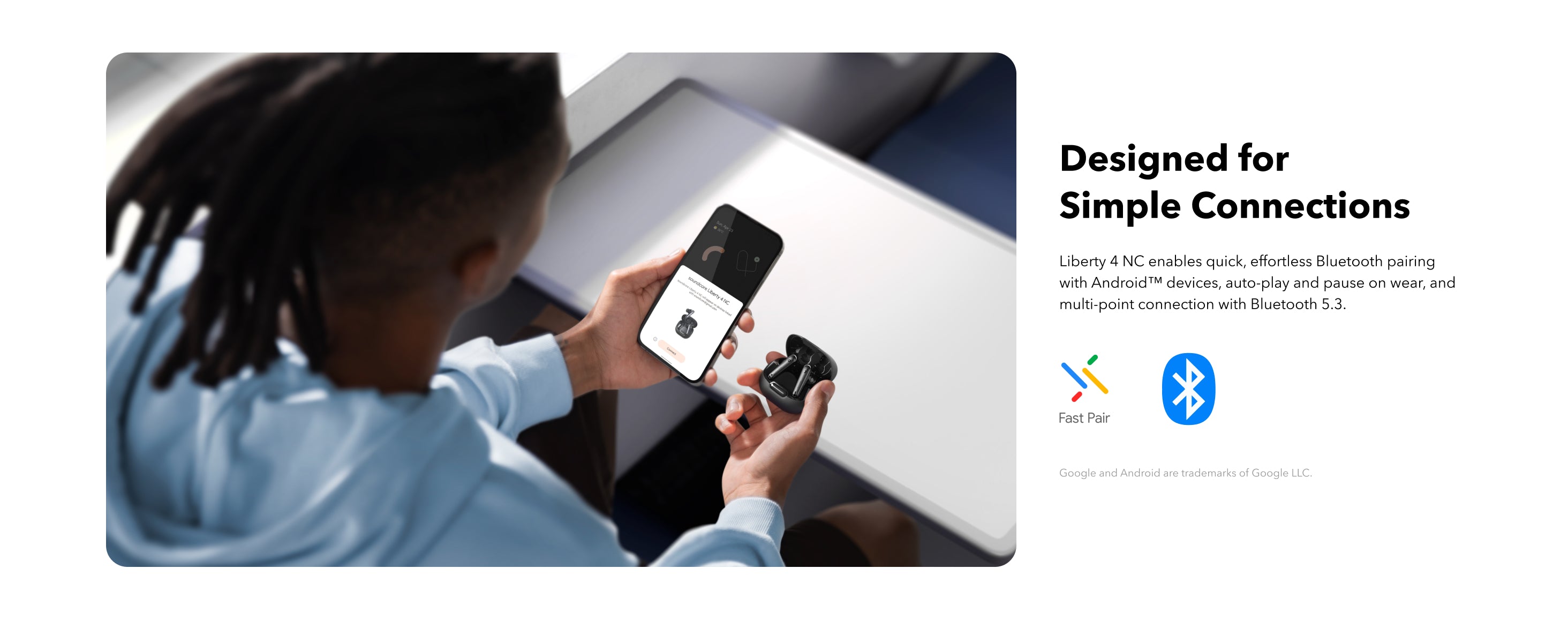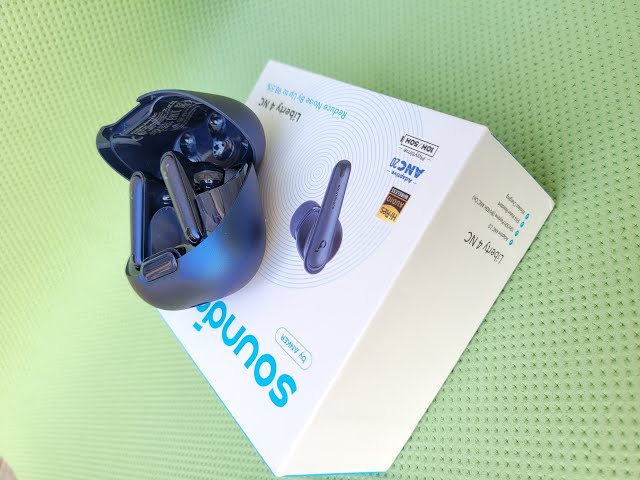Liberty 4 NC | True-Wireless Noise Cancelling Earbuds
All-New True-Wireless Earbuds Reduce Noise By Up to 98.5%
Save $30.00
color:
Velvet Black
Hurry! Offer Ends Soon

- Reduce noise by up to 98.5% with our advanced noise cancelling system
- Adaptive ANC 2.0 adapts to ears and environment in real-time
- 11mm drivers, Hi-Res Wireless and LDAC technology for crisp sound
- Full adjustable EQ with Hear ID 2.0 for a tailored sound profile
- 10/50 hours of battery for long-lasting quiet
- Fast Pair and Bluetooth 5.3 multi-point connection
- IPX4 water-resistance against spills and rain
- 6 mics and an AI algorithm enable crystal clear calls
- Note: Please refer to our FAQ and How-To-Video for additional tips on pairing your Liberty 4 NC earbuds with a Samsung Galaxy S23 series mobile phone.
soundcore Care

Services and benefits
Payment Method
Delivery Method

Specs
Save $30.00







Advanced Noise Cancelling System
A high sensitivity in-ear sound sensor, 11mm oversized driver, and an innovative noise isolation chamber work in tandem to detect and cancel out up to 98.5% of noise.
High Sensitivity In-Ear Sound Sensor
Picks up a wider range of sounds without distortion, so the algorithm can accurately identify and counter more types of external noises.
11mm Oversized Driver
Features a unique curved design and specialized material to counter louder ambient noises.
Noise Isolation Chamber
Carefully designed to work alongside the custom-made driver to reduce distortion, so opposite sound waves repel noise more accurately.
FAQ
Additional tips on pairing your Liberty 4 NC earbuds with a Samsung Galaxy S23 series mobile phone.
2. Find soundcore Liberty 4 NC, and press the gear icon on the right
3. Turn on " Calls" and "Audio", and turn off "LE Audio"
4. Go back to Bluetooth, and reconnect Liberty 4 NC
5. After connecting, update the earbuds' firmware to the latest version (V3.73 or above)
Updating soundcore app and firmware
How do I wear Liberty 4 NC?
What should I do if I experience discomfort when wearing for a long time?
What should I do if Liberty 4 NC's noise cancellation does not meet my expectations?
What should I do if I experience dizziness and a sensation of pressure when using the ANC mode?
What should I do if I encounter wind noise while using Liberty 4 NC outdoors?
What should I do if there is background noise while using ANC mode?
How do I enable multipoint connection?
How do I reset Liberty 4 NC?
If the earbuds are already connected to two devices, how do I connect them to another device?
How can I troubleshoot the following issues? 1. Earbuds not pairing. 2. Sound only coming from one earbud. 3. One side not pairing with the other side or the device. 4. Lack of audio playback after connecting to my device. 5. Failure to automatically connect with my device upon removing from the charging case.
What should I do if Liberty 4 NC disconnects or the sound is choppy?
Setting the input and output on a Windows computer as Liberty 4 NC
What should I do if there is a long delay between the earbuds and the device?
What should I do if the earbuds fail to reconnect to a second Bluetooth device and manual connection attempts are also unsuccessful?
How long does it take to fully charge the earbuds?
How long does it take to fully charge the charging case?
What should I do if one side is discharging quickly?
What is Liberty 4 NC's playtime from a single charge/with the charging case?
What should I do if any of the following problems occur? 1) The earbuds don’t recharge in the charging case. 2) The earbuds keep connecting to the device even after being put back in the charging case with the cover closed. 3) The earbuds don't turn on when taken out of the charging case.
How do I adjust Liberty 4 NC's volume via the earbuds?
What should I do if there is background noise while using Liberty 4 NC?
What should I do if I experience poor sound quality when using Liberty 4 NC?
What should I do if the bass quality is poor when using Liberty 4 NC?
What should I do if there's low volume when Liberty 4 NC is connected to a Mac computer?
What should I do if there's low volume when Liberty 4 NC is connected to a Windows computer?
What should I do if there's low volume when Liberty 4 NC is connected to an Android phone?
What should I do if there's low volume when Liberty 4 NC is connected to an iPhone?
How do I set the audio input and output on a Windows computer when using Liberty 4 NC?
What should I do if I hear calls in poor quality?
What should I do if my voice sounds low and unclear to the person on the other end of the call?
What should I do if the other person's voice is intermittent during a call?
How do I enable LDAC mode?
What should I do if the firmware update in the app is unsuccessful?
What should I do if I can't find Liberty 4 NC in the app or it can't be detected?
Does LDAC mode consume more power?
Why is the touch control not responsive at times?
How do I power the earbuds on and off?
What do the LED indicators on the case mean?
Additional tips on pairing your Liberty 4 NC earbuds with a Samsung Galaxy S23 series mobile phone.
2. Find soundcore Liberty 4 NC, and press the gear icon on the right
3. Turn on " Calls" and "Audio", and turn off "LE Audio"
4. Go back to Bluetooth, and reconnect Liberty 4 NC
5. After connecting, update the earbuds' firmware to the latest version (V3.73 or above)