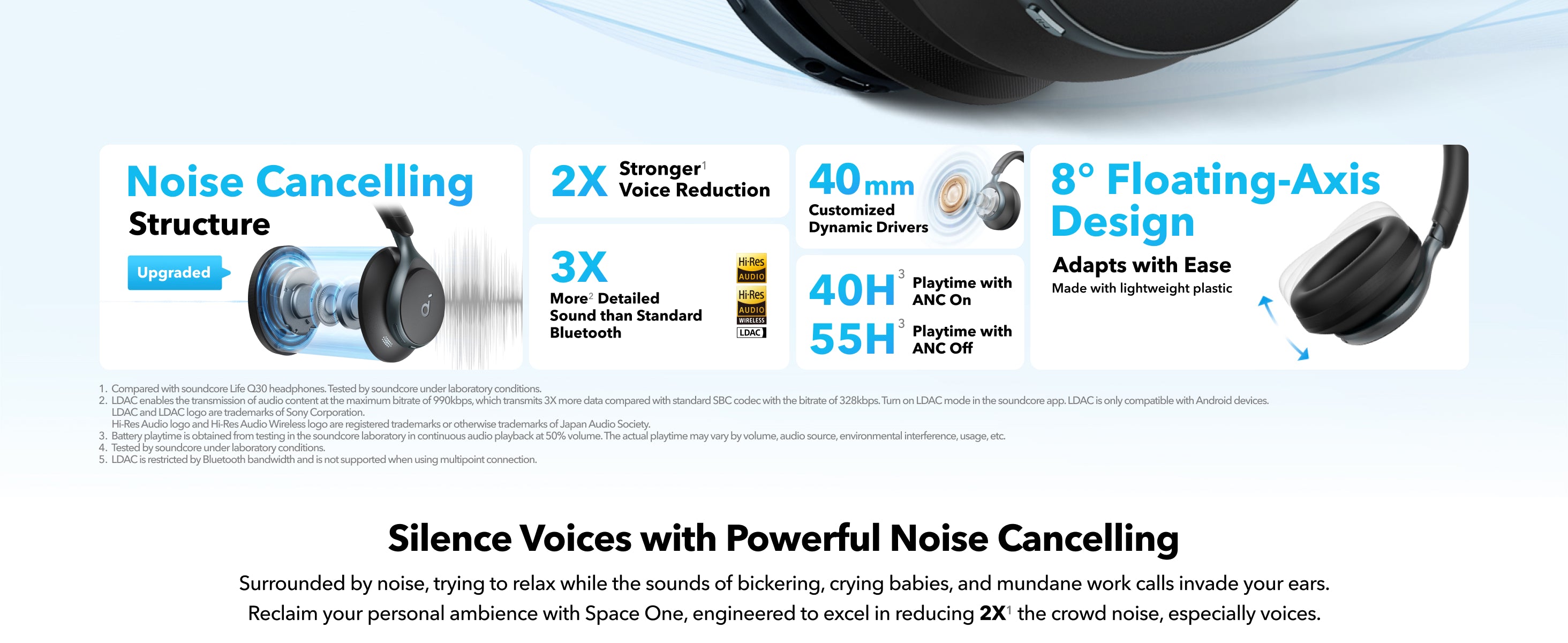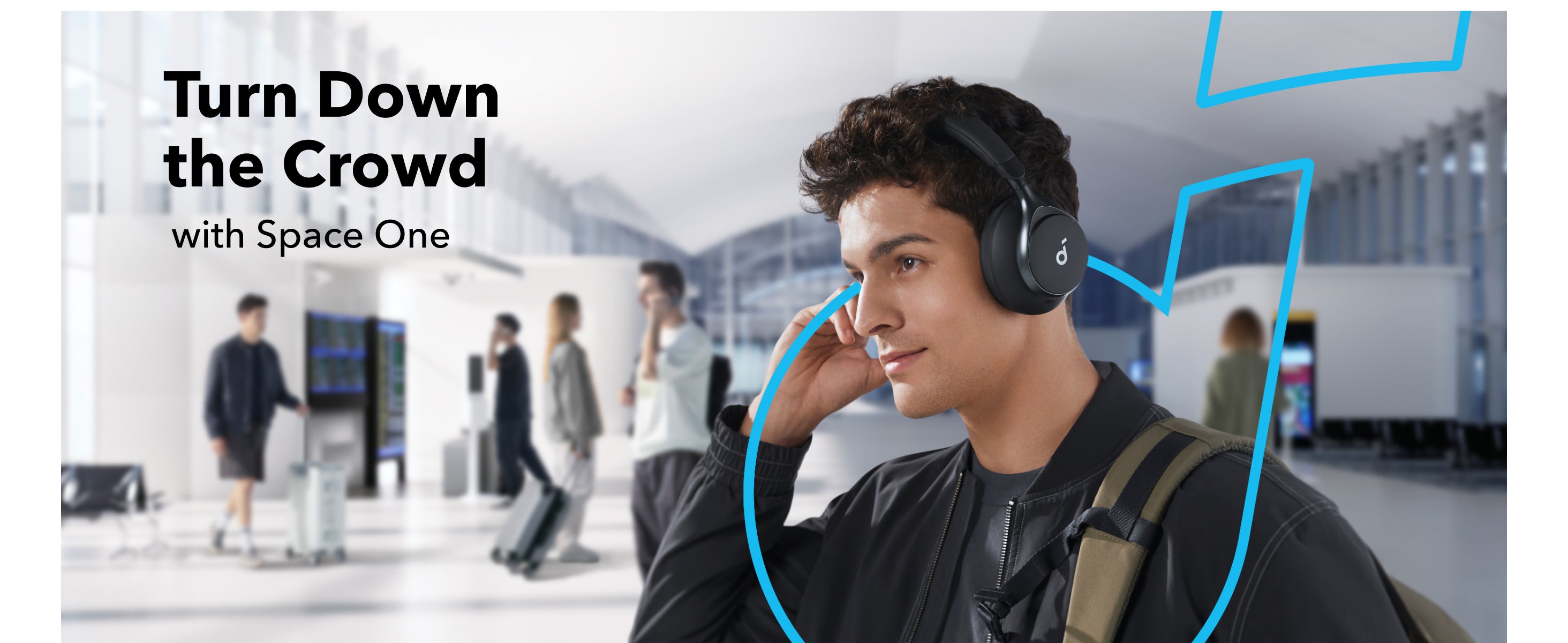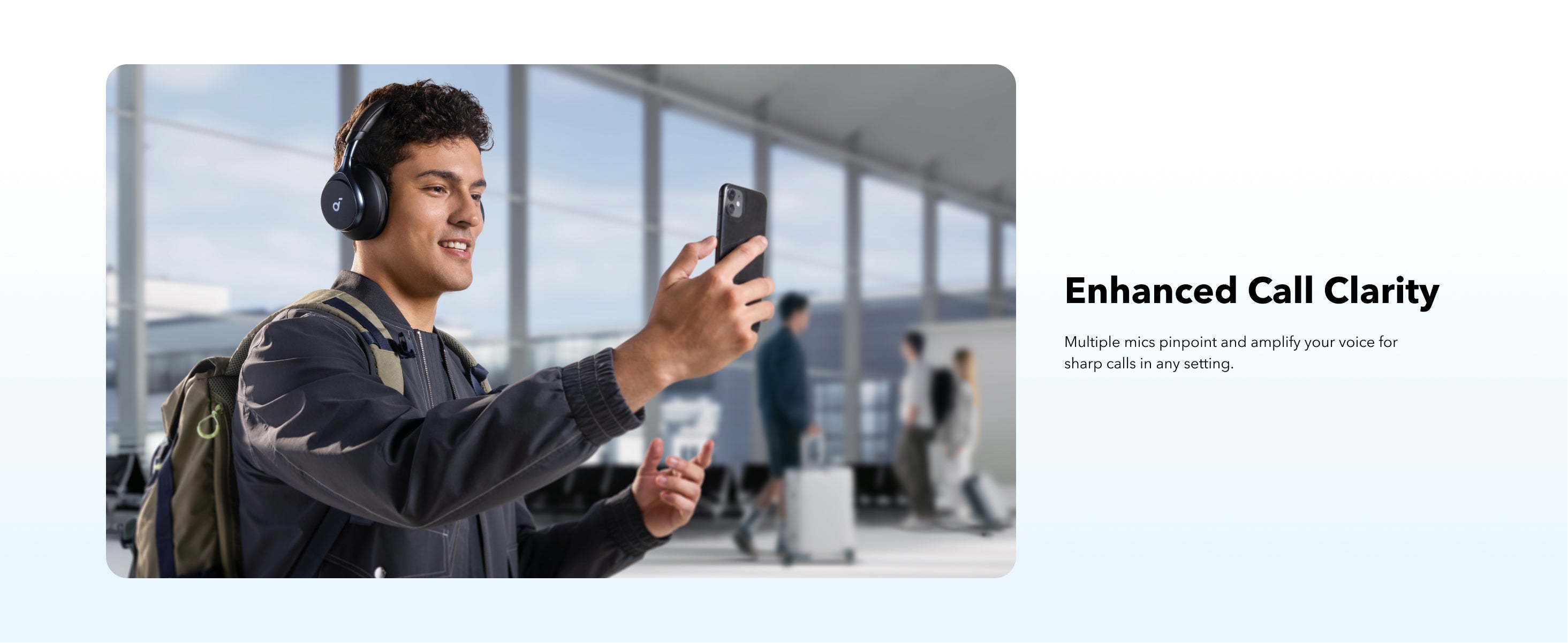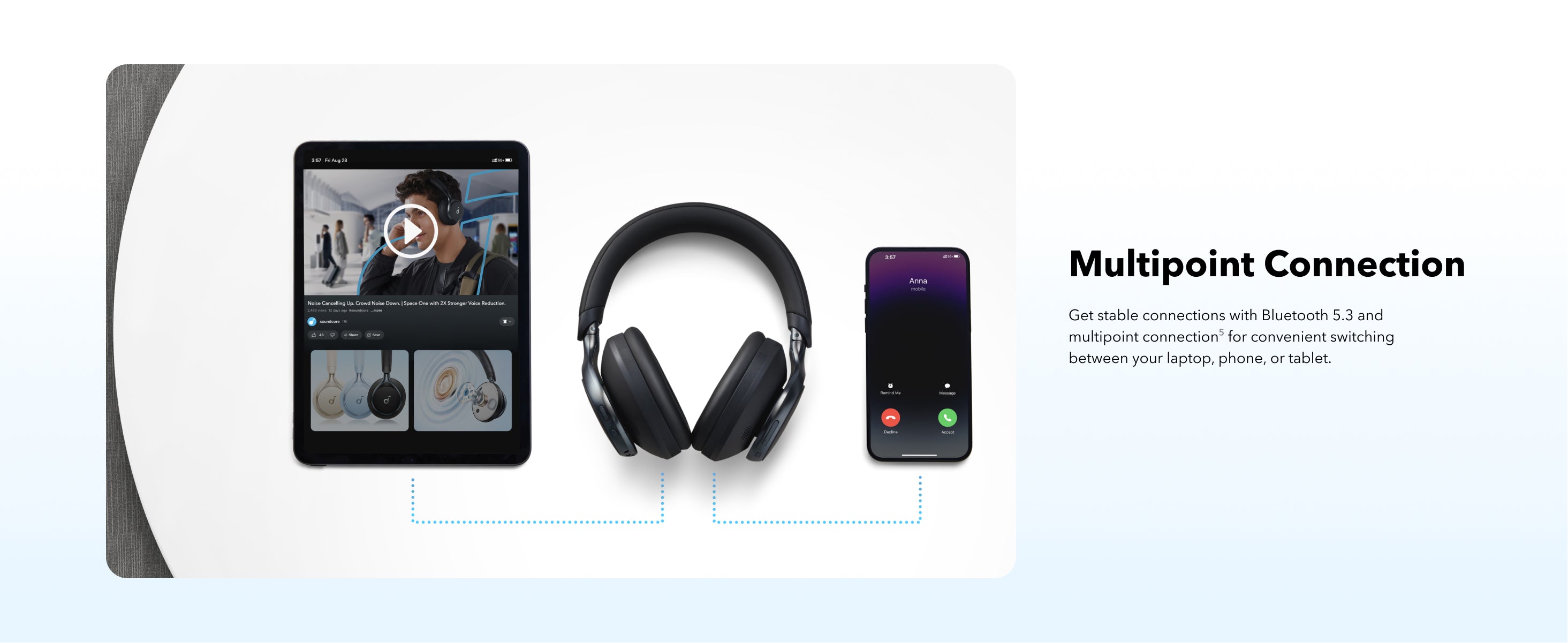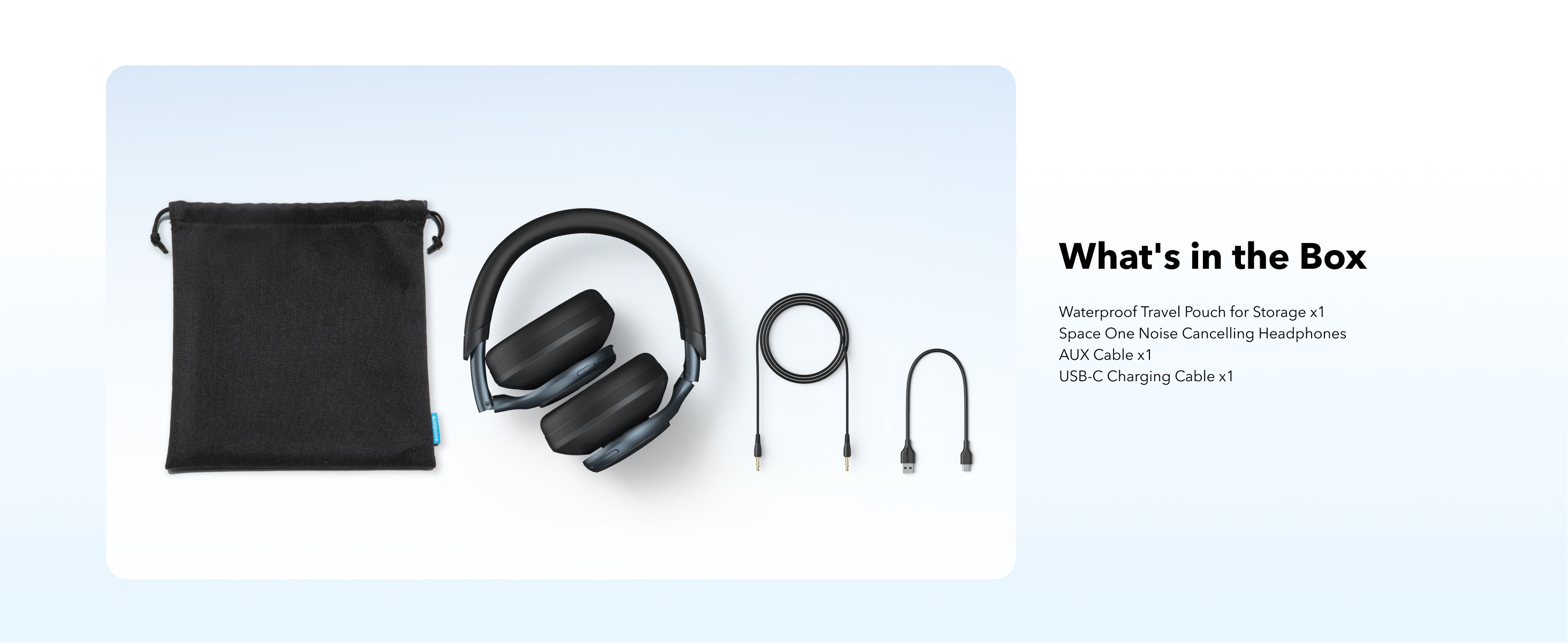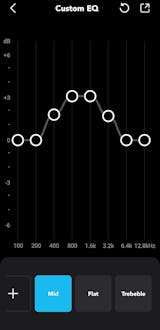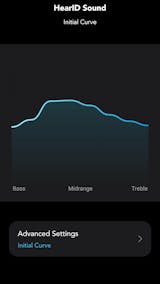I had high expectations for these before getting them, but I felt some skepticism due to some critical opinions they have had by time I was about to own them. Using them for the first time, first impressions were very good. The experience was better than expected. First of all, they look better in person, the design of these is interesting; in most angles it has a retro-futuristic and unique look whereas around the top and side profiles it has a more traditionally sleek appearance.
If you pit them next to premium headphones and don't know the brand, you'll have a hard time knowing that this is the "budget headphone". This is due to the overall seamless design combined with the leatherette headband, following the trend from current flagship headphones. When I put them on at first, I had a feeling of pressure in my ears, like I was wearing in-ear headphones; I got used to it quickly.
All features within the app that controls the Space One work really well with a intuitive, user-friendly design. The features don't feel like a gimmick at all, especially the Easy Chat feature; it works either by tapping or talking. When tapping the left earcup it takes about a second to trigger, and as soon as I leave my hand it stops immediately. When talking, the response is instant but in moderate to loud environments it'll have a harder time detecting my voice. Lastly, the Wearing Detection; this pair is the first one I know of that allows you to calibrate it, and it's necessary before using it.
They sound better than I expected, the overall sound presentation is energetic meaning they have an enphasis on bass, and emphasis on the highs.
The emphasis on the former sacrifices the presence in the lower mid range meaning there's an absence of enveloping richness you get from voices and instruments, helping to create sort of an illusion of a speaker in front of you. Despite that, there's still a sense of space thanks to the size of the earcups, the soundstage doesn't feel congested as sound can travel more freely inside the cavity. This means the music doesn't sound congested or trapped in your ears and the sound cues from the tracks are distinguished enough to create an immersive experience.
I created an EQ to make them sound as neutral as possible within hardware limitation; it significantly improves the sound quality and manages to follow the Harman Target Curve.
They are very comfortable, and the fit is the icing on the cake; nice and secure, it doesn't feel unbeareable at all. The seal is really airtight; there's no gaps between the earcups and the sides of my head. It really helps with the noise cancellation as they really reduce ambient sounds when I wear them on the bus or I'm in a place with a lot of people talking at once. Transparency mode works better than I expected, and I found that Easy Chat mode really amplifies the sounds around me. Note that thick hair may interfere with the earcups, which can affect bass and noise cancellation.
I noticed that when using them for the first time the battery lasted less than what Soundcore promised, but when charging and discharging them the first few times the battery performs closer to what they say.
The headphones feel nice and sturdy in the hands but the hinges are kind of flimsy. The left one broke after about four months (keep in mind they were bought a month and a half after release). I took it to a repair shop and they put a screw in the end of the headband and taped it to keep the hinge in place. I had to expand the right hinge all the way to get the best seal possible. Almost five months later, the screw disjointed from the headband which rendered it unusable.